Audience
Attendees
Number of facilitators
Level
Preparation
Activity
Description
This sheet contains information on using LinkedIn with the goal of giving the facilitator the tools to deliver a workshop on the subject, or more broadly on the idea of personal data. It comprises tips for effective use of LinkedIn.
Equipment
N/A
Content used
N/A
Introduction
LinkedIn is a business and employment-oriented social network used for professional networking, finding employment, employees and experts. Users can maintain a list of contacts they know and trust, professionally speaking.
Essentially, LinkedIn has become a vital platform for developing users’ professional brand and online business relationships. There is a free version and a paid version with extra features.
LinkedIn can be used to organise our professional network via various groups, allowing users to identify people having the same centres of interest as them. The social network also allows us to contact professionals directly and stay informed on a particular job opening for example. The social network also means users can manage their online reputation, an important aspect when we are looking for work.
LinkedIn boasts:
- 675 million users
- 2 new members per second
- 30 million companies subscribed: it’s therefore an ideal platform for searching for work
- 92% of B2B marketers use LinkedIn
Creating a profile
To create an account, head to the network’s homepage and click on ‘Join now’.
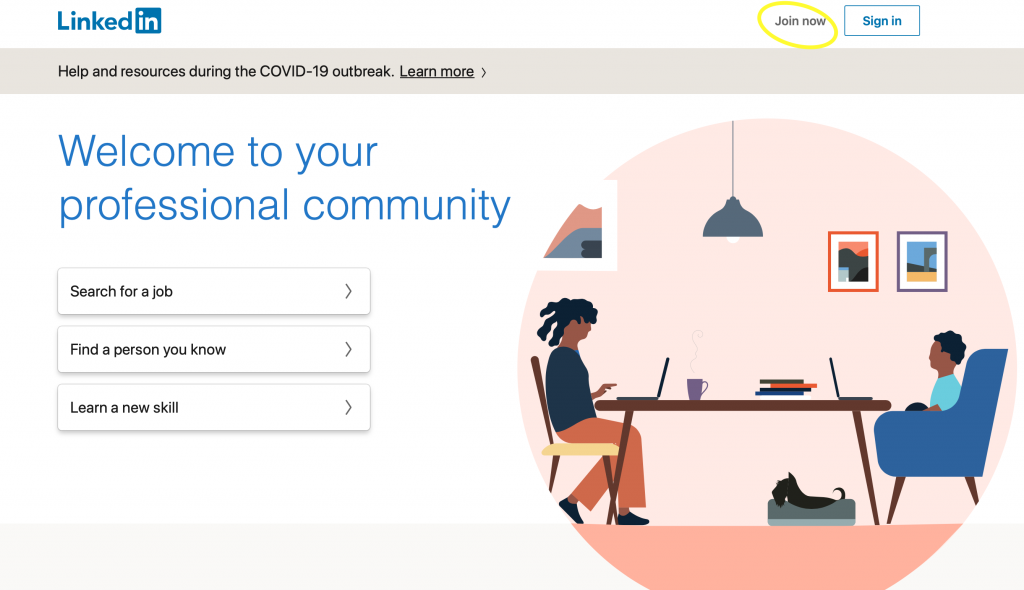
You will need to have an email address.
Start by creating a detailed profile. You will need to start by filling in the information fields linked to your professional experience and areas of interest or specialisation.
It is also possible, even often recommended, to upload a profile photo. (The network functions through comprehensive presentation of user profiles. There is some evidence that a lack of photograph can cause your profile to be overlooked.)
Tips for choosing a suitable photo:
- LinkedIn will delete your photo if it doesn’t include your face. It is therefore not possible to post a photo of scenery or of your pet
- Make sure you choose the right format. A professional photo, recent and in portrait orientation (face and shoulders) will do the job.
- As soon as you create your LinkedIn account, you will be prompted to give various personal and professional information. The more complete your profile is, the more it will be seen and appreciated. In fact, LinkedIn classes profiles by levels: beginner, intermediate, advances, expert and all-star.
Writing your CV
- Write your CV in first-person. This way, your experience will have much more of an impact and your words will read more authentically.
- Know who you are addressing. Define your target audience and speak their language.
- Shape your writing. The form is as important as the meaning: use bullet points, separate your CV into paragraphs, refine your phrasing.
- Emphasise your achievements. Add links to your blog, your portfolio, an article that you write recently, your YouTube channel…
Emojis:
You can use LinkedIn emojis in your profile – just make sure you don’t overuse them! Your profile should remain professional.
😀 😁 😂 🤣 😃 😄 😅 😆 😉 😊 😋 😎 😍 😘 😗 😙 😚 🙂 🤗 🤩 🤔 🤨 😐 😑 😶 🙄 😏 😣 😥 😮 🤐 😯 😪 😫 😴 😌 😛 😜 😝 🤤 😒 😓 😔 😕 🙃 🤑 😲 🙁 😖 😞 😟 😤 😢 😭 😦 😧 😨 😩 🤯 😬 😰 😱 😳 🤪 😵 😡 😠 🤬 😷 🤒 🤕 🤢 🤮 🤧 😇 🤠 🤥 🤫 🤭 🧐 🤓 👶 🧒 👦 👧 🧑 👨 👱 🧔 👩 👱 🧓 👴 👵 👨 👩
😈 👿 🤡 👹 👺 💀 👻 👽 👾 🤖 💩 👨🎓 👩🎓 👨🏫 👩🏫 👨🌾 👩🌾 👨🍳 👩🍳 👨🔧 👩🔧 👨🏭 👩🏭 👨💼 👩💼 👨🔬 👩🔬 👨💻 👩💻 👨🎤 👩🎤 👨🎨 👩🎨 👨🚀 👩🚀 👨🚒 👩🚒 👮 👮 🕵️ 🕵️ 💂 💂 👷 👷 🤴 👸 👳 👳 👲 🧕 🤵 👰 🤰 🤱 👼 🎅 🤶 🧙 🧙 🧚 🧚 🧛 🧛 🧜 🧜 🧝 🧝 🧞 🧞 🧟 🧟 🎎 🙍 🙍 🙎 🙎 🙅 🙅 🙆 🙆 💁 💁 🙋 🙋 🙇 🙇 🤦 🤦 🤦 🤷 🤷 🤷 💆 💆 💇 💇 👤 👥 👫 👬 👭 👨👩👦 👨👩👧 👨👩👧👦 👨👩👦👦 👨👩👧👧 👨👨👦 👨👨👧 👨👨👧👦 👨👨👦👦 👨👨👧👧 👩👩👦 👩👩👧 👩👩👧👦 👩👩👦👦 👩👩👧👧 👨👦 👨👦👦 👨👧 👨👧👦 👨👧👧 👩👦 👩👦👦 👩👧 👩👧👦 👩👧👧
🤳 💪👉 👈 👆 🖕 👇 🤞 🖖 🤘 🤙 🖐️ ✋ 👌 👍 👎 ✊ 👊 🤛 🤜 🤚 👋 🤟 👏 👐 🙌 🤲 🙏 🤝 👂 👃 👀 👁️ 🧠 👅 👄💋
Your network's composition
On LinkedIn, there are 3 ways to connect with professionals:
- direct contact
- through our contacts (our contacts’ contacts)
- through our contacts’ contacts’ (our contacts’ contacts’ contacts)
Depending on each of our contacts’ settings (public, private, etc.), it is possible to follow their activities (new post, publication, etc.) and communicate with them through private message via the native LinkedIn messenger service.
We can also add people to our network, or others can add us.
Receiving an invitation:
When we receive an invitation to join another user’s network, we receive a mail to the email address associated with your account and a notification will appear on the platform. You may accept or refuse an invitation.

Inviting someone:
If you want to add someone to your network, you need to click the ‘Connect’ button on their profile. An invitation will then be sent to the person in question. Notice that the number of connections in common is indicated (see below). This information is useful when you want to expand your network.
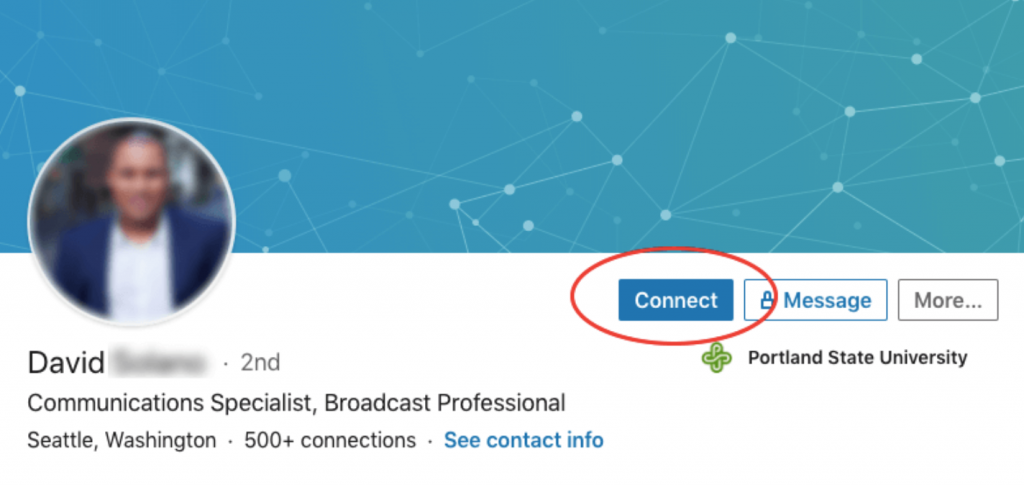
Feed: when we connect to LinkedIn, as with other social networks, we will be presented with a personalised feed to scroll through. This shows the most recent publications and account activity, groups and organisations we follow. To reach the feed you can also click on the following icon:

Instant messaging:
LinkedIn allows users to communicate using a native instant messenger. When we receive a message, a mail is sent directly to the mail associated with the recipient’s account and they will also receive a notification on the platform.

Going further
The Sophisticated User’s Guide to LinkedIn
Develop your Personal Job Search Strategy
LinkedIn for Dummies Cheat Sheet
The Ultimate Guide to Creating a Professional LinkedIn Profile
