Audience
Attendees
Number of facilitators
Level
Preparation
Activity
Description
This sheet presents an overview of frequent errors encountered while using Scratch and how to resolve them.
Objectives
N/A
Worked skills
N/A
Prerequisites for the audience
N/A
Equipment
N/A
Content used
http://scratch.mit.edu
Lack of looping
Symptoms:
Some elements don’t work, such as collision detection, code with conditions, etc.
Cause:
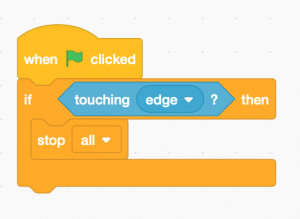
Here, the game will not work since the code only verifies once (at the point of execution) if a condition is true, at which point the code stops.
Resolution:
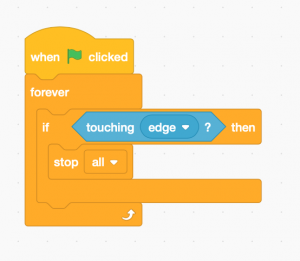
By adding a loop, the computer will constantly check if a condition is true.
The global variable
Symptoms:
A variable does not appear or does not work.
Cause :
While creating a variable, there are two choices: apply to to all sprites (global variable) or only for one sprite (local variable). Generally, an issue may arise when we use a local variable.
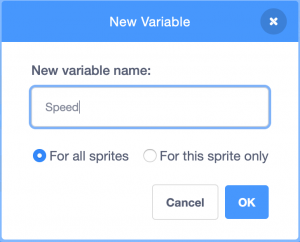
Resolution: create a new variable
Setting and adding to variables
Symptoms:
The value of a variable does not behave the way we want it – it resets itself to 0 at the beginning.
Cause:
There are two different blocks:
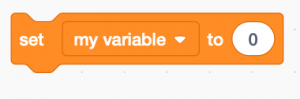
The above block sets the variable to 0. This can be used for example to reset the scores to 0 at the beginning of the game.
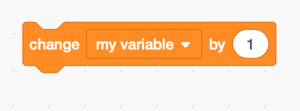
This adds 1 to the current value. This can be used to increase a score for example.
Resolution:
Choose the correct block
Importing and playing sounds
Symptoms:
A sound is not played.
Cause:
To play a sound, first go to the tab entitled ‘Sound’ and import (or record) a sound.
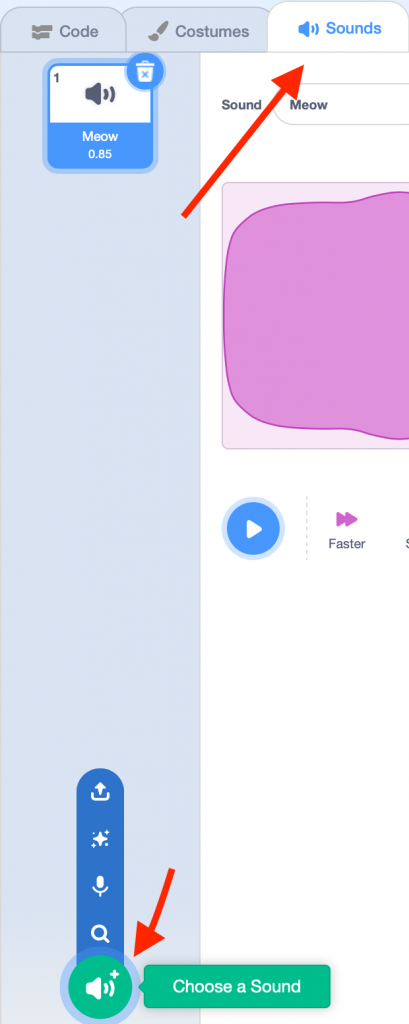
Once this is stored in memory, we need to program when the sound will be played.
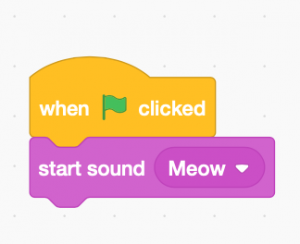
Resolution: (see below)
Scripting backdrops and sprites
Symptoms:
There are blocks missing from the library.
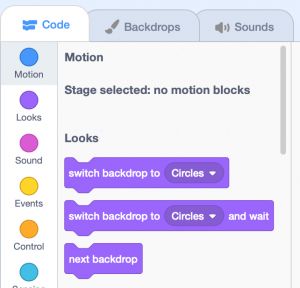
Cause:
You are currently in the backdrop window, and since backdrops don’t move, there are no movement blocks.
Resolution:
Click on your sprite.
Collision detection problems
Symptoms:
You have placed colour detection blocks, though your sprite does not detect the colour or does so poorly.
Cause:
With a block of this type, if the colour appears at all in the backdrop, the condition will be met.
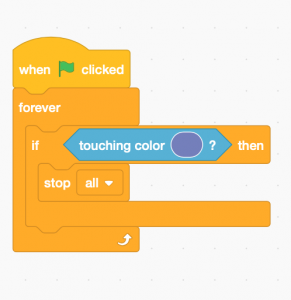
Resolution:
Avoid colour detections as much as possible or choose colours which do not appear in your background. (For example, fluorescent green hardly appears in nature).
Some general advice for problem-solving
• Know clearly what you want to do:
If you don’t know exactly what you want to program, there is little chance the computer will understand you.
• Identify clearly what does what:
which code is responsible for which part of the game, which objects manage detections etc.
Feel free to ‘take apart’ the code:
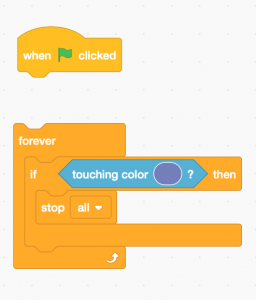
By moving the blocks around like this, the code will no longer be active. This is often useful when we want to identify where an error is coming from.
• Try writing your code/algorithm on a piece of paper:
Sometimes errors can become clearer when we think outside the screen for a while.
